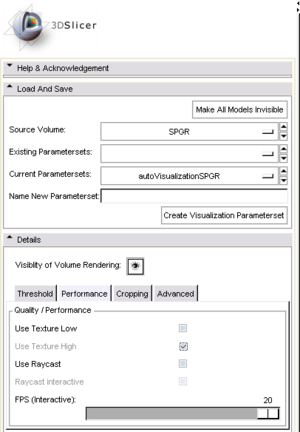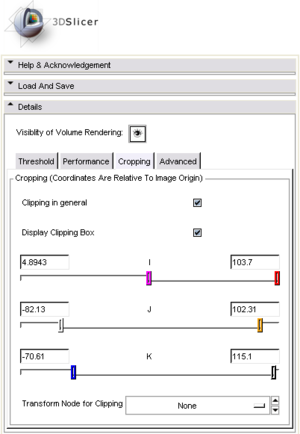Difference between revisions of "Slicer Training Volume Rendering"
From NAMIC Wiki
| Line 1: | Line 1: | ||
= Volume Rendering = | = Volume Rendering = | ||
| + | #To get volume rendering to work within '''3D Slicer''' we have to make sure that a '''MRML node''' with '''Volumetric Data''' exists. | ||
| + | #If not a new set of volume data must be loaded. For this demo we will load the tutorial data found [http://wiki.na-mic.org/Wiki/images/f/f8/Tutorial-with-dicom.zip here]. | ||
| + | ##'''Download and Uncompress''' this folder | ||
| + | ##In 3D Slicer go to '''File -> Load Scene''' | ||
| + | ##Select the ''tutorial.xml'' | ||
| + | #Now select the '''VolumeRendering Module'''. | ||
| + | #Select a valid volume as the '''Source Volume''' [[Image:Slicer3_OpenIGT_VolumeRendering_SelectScanner.png|thumb|none|Select Scanner in Volume Rendering Module]] | ||
| + | #The preprocessing should now be starting and Volume Rendering will be initialized | ||
[[Image:Slicer3_VolRen_Performance.png|thumb|none|Volume Rendering - Performance]] | [[Image:Slicer3_VolRen_Performance.png|thumb|none|Volume Rendering - Performance]] | ||
Revision as of 17:19, 27 March 2008
Home < Slicer Training Volume RenderingVolume Rendering
- To get volume rendering to work within 3D Slicer we have to make sure that a MRML node with Volumetric Data exists.
- If not a new set of volume data must be loaded. For this demo we will load the tutorial data found here.
- Download and Uncompress this folder
- In 3D Slicer go to File -> Load Scene
- Select the tutorial.xml
- Now select the VolumeRendering Module.
- Select a valid volume as the Source Volume
- The preprocessing should now be starting and Volume Rendering will be initialized