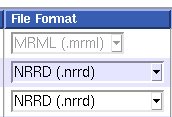Difference between revisions of "Projects:RegistrationDocumentation:Anonymization"
From NAMIC Wiki
(Created page with '*all shared data-sets must be '''anonymized''' before we can post them. *Sharing anonymized data in most cases is IRB exempt based on Code of Federal Regulations 45 CFR 46.101(b…') |
m (Text replacement - "http://www.slicer.org/slicerWiki/index.php/" to "https://www.slicer.org/wiki/") |
||
| (6 intermediate revisions by one other user not shown) | |||
| Line 8: | Line 8: | ||
== 1. Load Your Image Data into 3DSlicer == | == 1. Load Your Image Data into 3DSlicer == | ||
| − | *if you have not yet done so, download a recent version of 3DSlicer: | + | *if you have not yet done so, download a recent version of 3DSlicer: [http://www.slicer.org/pages/Special:SlicerDownloads 3DSlicer Download] |
| − | *load all images (fixed/reference and moving) into slicer. For a tutorial see: | + | *load all images (fixed/reference and moving) into slicer. For a tutorial see the [https://www.slicer.org/wiki/Slicer3.4:Training 3 Minute Slicer Intro Tutorial] |
== 2. View and Verify == | == 2. View and Verify == | ||
| Line 15: | Line 15: | ||
== 3. Save as NRRD == | == 3. Save as NRRD == | ||
| − | *From the ''File'' menu, select ''Save'' | + | [[Image:Thumbnail_SelectAll.png|left|Select All button in 3DSlicer Save Dialog]] |
| − | *click on the second button from the right to select all images for saving, or check all the boxes in the ''Select'' column | + | :*From the ''File'' menu, select ''Save'' |
| + | :*click on the second button from the right to select all images for saving, or check all the boxes in the ''Select'' column | ||
| + | [[Image:3DSlicer_NRRDformat.png|Select NRRD as output file format]] | ||
*if not already selected as default, choose '''NRRD (.nrrd)''' from the pulldown menu in the file format column | *if not already selected as default, choose '''NRRD (.nrrd)''' from the pulldown menu in the file format column | ||
*select a new output directory by clicking on the icon next to ''Change Destination for All Selected'''. | *select a new output directory by clicking on the icon next to ''Change Destination for All Selected'''. | ||
| Line 22: | Line 24: | ||
== Notes == | == Notes == | ||
| − | *if you are unsucessful in anonymizing the data as described above, let us know and we'll walk you through it. | + | *if you are unsucessful in anonymizing the data as described above, let us know and we'll walk you through it. For Registration Case Library submissions send an Email to meier at bwh.harvard.edu, other cases to slicer-users at bwh.harvard.edu |
*for some high-resolution structural head MRI we may have apply additional "defacing" (i.e. masking of image parts of the face and/or ears) before posting. This removal applies only to image content of facial features that might be recognizable as a 3D rendering. We will do this for you. Only the defaced data is kept. | *for some high-resolution structural head MRI we may have apply additional "defacing" (i.e. masking of image parts of the face and/or ears) before posting. This removal applies only to image content of facial features that might be recognizable as a 3D rendering. We will do this for you. Only the defaced data is kept. | ||
Latest revision as of 17:12, 10 July 2017
Home < Projects:RegistrationDocumentation:Anonymization- all shared data-sets must be anonymized before we can post them.
- Sharing anonymized data in most cases is IRB exempt based on Code of Federal Regulations 45 CFR 46.101(b), which lists as exemption category 4:
Unless otherwise required by department or agency heads, [...] the following categories are exempt [...]:
4.Research involving the collection or study of existing data, documents, records , pathological specimens, or diagnostic specimens, if these sources are publicly available or if the information is recorded by the investigator in such a manner that subjects cannot be identified, directly or through identifiers linked to the subjects.
1. Load Your Image Data into 3DSlicer
- if you have not yet done so, download a recent version of 3DSlicer: 3DSlicer Download
- load all images (fixed/reference and moving) into slicer. For a tutorial see the 3 Minute Slicer Intro Tutorial
2. View and Verify
- make sure data is complete (all the slices, fixed reference image and all moving images that are to be aligned
3. Save as NRRD
- From the File menu, select Save
- click on the second button from the right to select all images for saving, or check all the boxes in the Select column
- if not already selected as default, choose NRRD (.nrrd) from the pulldown menu in the file format column
- select a new output directory by clicking on the icon next to Change Destination for All Selected'.
- click on Save Selected
Notes
- if you are unsucessful in anonymizing the data as described above, let us know and we'll walk you through it. For Registration Case Library submissions send an Email to meier at bwh.harvard.edu, other cases to slicer-users at bwh.harvard.edu
- for some high-resolution structural head MRI we may have apply additional "defacing" (i.e. masking of image parts of the face and/or ears) before posting. This removal applies only to image content of facial features that might be recognizable as a 3D rendering. We will do this for you. Only the defaced data is kept.