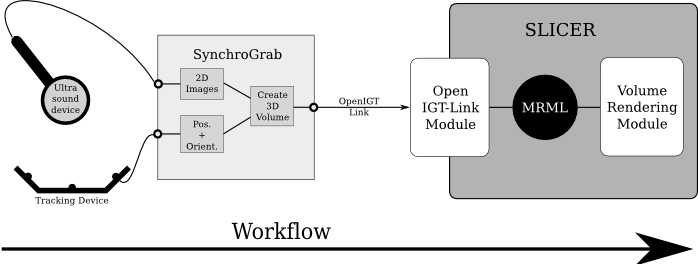Difference between revisions of "User:Gumprecht"
| Line 144: | Line 144: | ||
**for FOUND_CUT use $HOME/NVIDIA_CUDA_SDK/common/lib/linux/libcudpp.a | **for FOUND_CUT use $HOME/NVIDIA_CUDA_SDK/common/lib/linux/libcudpp.a | ||
**for FOUND_CUT_INCLUDE use $HOME/NVIDIA_CUDA_SDK/common/inc | **for FOUND_CUT_INCLUDE use $HOME/NVIDIA_CUDA_SDK/common/inc | ||
| + | |||
| + | * Step 1.2.3 was not necessary for me | ||
| + | |||
| + | * Just do a rebuild via | ||
| + | ./Slicer3/Scripts/getbuildtest.tcl | ||
| + | and the VolumeRenderingCUDA module is available | ||
This installation worked for me on a DELL machine with XEON Dual Core and a Nvidia G8800 | This installation worked for me on a DELL machine with XEON Dual Core and a Nvidia G8800 | ||
Revision as of 15:52, 30 September 2008
Contents
Wikipage of Jan Gumprecht
About myself
I am a student in Computer Engineering from Germany with a specification in Optoelectronics. At the moment I am writing my diploma thesis on "3D-Ultrasound Integration in Slicer". My university back in Germany is University of Mannheim. From September 2006 to August 2007 I studied in Waterloo, On Canada.
If you would like to contact me feel free to write me an e-mail.
E-mail: jgumprec (at sign) bwh.harvard.edu
What I am working on at the moment
- Totally understand GradientDiffusionFilterModule
Project - 3D-Ultrasound integration in Slicer
The main part of the project will be the integration of the source code of SynchroGrab in Slicer by using CUDA support.
After discussing with Junichi I got a deeper understanding of how the technical solution might look like.
This will be the technical approach.
3D CUDA
TO DO
- Understand the CUDA source code of Nicholas and Ben
Contacts
- Ben Grauer: Volume Rendering with CUDA
- Nicholas Harlambang: CUDA Guru
Ultrasound tracking device
Hopefully most of this part is already done by SynchroGrab
TO DO
- Find out what is already coverd by Synchrograb
- Compile Synchrograb and see if everthing is working
Capture Video
- Existing Videocard: Hauppauge ImpactVCB [1]
- Linux Driver: Video4Linux2
- There is existing C source for V4L2 on the web
- Should run on new fedora kernel
Contacts
- Christoph Ruetz
Tracker
Track data via vtk not itk
Contacts
- Haiying Liu
Calibration
Description: To get correct information from the ultrasound device is has to be calibrated
Contacts
- Raul San Jose
Information:
- I have serval links and information from Raul on which I have to go through
Infos on loadable Modules
HowTo Loadable Module
HowToLoadable Module GUI
Infos about Executable Modules inSlicer
Other Stuff to do
Find a new cart for the ultrasound unit
- Infos in the intraweb
- Talk to Vai about this
Subscribe to different meetings
- Journal Club
- 1st Monday Seminar
- Office OPRC
- Radiology Great Rounds
- Zimit Forum
Time Schedule
| Month | Week | Done | Date |
|---|---|---|---|
| September | 39 = 22.09 - 28.09 | ||
| Totally Understand GradientDiffusion Filter Module | x | Thu Sep, 25th | |
| October | 40 = 29.09 - 5.10 |
How to "Enable CUDA 2.0 in Fedora 8 for use with Slicer 3.3 Alpha"
Date: Sept. 26th 2008
Fedora 8 is the newest Fedora version for which CUDA is available. The available CUDA Version is 2.0.
To enable CUDA 2.0 in Fedora 8 for Slicer 3.3 Alpha follow the steps below:
Installation of Drivers
- Download the CUDA installation files (Driver, Toolkit, SDK) here [2] and remember the directory in which you downloaded them. I used
for the driver installation binary
~/Download/CUDA/Driver/
for the tool kit installation binary
~/Download/CUDA/Toolkit/
and for the SDK installation binary
~/Download/CUDA/SDK/
- For the installation there must not run a X-Server. Therefore we have to restart the computer. When you see the GRUB Bootscreen after the reboot press any key to enter the GRUB menu. Highlight the Fedora Version you want to boot and press
a
Then type
Type 3
and hit the 'Enter' key. Fedora will boot up without X Server and drop you at Command Line Login prompt.
- Login and change into root mode via:
su
- Then switch to the directory where you downloaded the driver. For me this means:
cd ~/Download/CUDA/Driver/
- Now we have to change the permissions for the driver-binary and make it executable. This works with
chmod +a BINARY-NAME
(Replace 'BINARY-NAME' with the name of the driver binary)
- Now start the installation with:
./BINARU-NAME
I changed none of the default values during the installation
- In the next step we do the same for the toolkit and for the sdk, e.g chance to the according directory, change the permissions and run the installation with the default values
Enable CUDA in Slicer 3.3 Alpha
- Start with the installation manual of Ben Grauer. You find it here [3]
Below you find corrections to certains points that did not work for me the way it was explained in the manual
- In 1.1.2 Check out the following slicer branch instead and build it:
svn co http://svn.slicer.org/Slicer3/trunk Slicer3 ./Slicer3/Scripts/getbuildtest.tcl
- Before you can go on with step 1.2.2 you have to Uncomment:
- CudaSupport in Slicer3/Libs/CMakeLists.txt
- VolumeRenderingCuda in Slicer3/Modules/CMakeLists.txt
- In step 1.2.2
- you have to use your build directory (Slicer-build) as parameter
- for CUDA_INSTALL_PREFIX use /usr/local/cuda
- for FOUND_CUT use $HOME/NVIDIA_CUDA_SDK/common/lib/linux/libcudpp.a
- for FOUND_CUT_INCLUDE use $HOME/NVIDIA_CUDA_SDK/common/inc
- Step 1.2.3 was not necessary for me
- Just do a rebuild via
./Slicer3/Scripts/getbuildtest.tcl
and the VolumeRenderingCUDA module is available
This installation worked for me on a DELL machine with XEON Dual Core and a Nvidia G8800