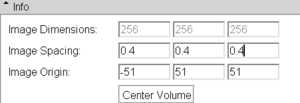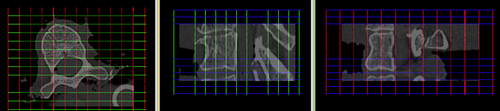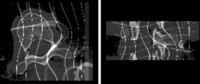Difference between revisions of "Projects:RegistrationLibrary:RegLib A01"
From NAMIC Wiki
(Created page with '= Registration Library : Using Grid Images = #Match physical dimensions & position ##Load grid image with the desired number of grid points (e.g. ~50% higher than the DOF of the …') |
|||
| Line 1: | Line 1: | ||
= Registration Library : Using Grid Images = | = Registration Library : Using Grid Images = | ||
| − | + | 1.Match physical dimensions & position | |
##Load grid image with the desired number of grid points (e.g. ~50% higher than the DOF of the BSpline applied) | ##Load grid image with the desired number of grid points (e.g. ~50% higher than the DOF of the BSpline applied) | ||
##Place your target image in background and grid image in foreground | ##Place your target image in background and grid image in foreground | ||
| Line 7: | Line 7: | ||
##set fading slider to halfway, so you can see both target and grid image | ##set fading slider to halfway, so you can see both target and grid image | ||
##select grid image from ''Active Volume'' menu | ##select grid image from ''Active Volume'' menu | ||
| − | ##change ''Image Spacing'' parameters (voxel size) to something close to those of your target image. You will see the grid change shape as you adjust. Make numbers smaller or larger to change the box sizes. | + | ##change ''Image Spacing'' parameters (voxel size) to something close to those of your target image. You will see the grid change shape as you adjust. Make numbers smaller or larger to change the box sizes. Click the ''Center Volume'' button after each size adjustment. Continue until grid largely covers area of interest |
| − | + | [[Image:ImageSpacing.png|300px|center]] | |
| + | [[Image:ColorGrid_overlay.png|500px|center]] | ||
| + | |||
| + | ---- | ||
| + | |||
| + | 2.Deform | ||
##go to [http://www.slicer.org/slicerWiki/index.php/Modules:ResampleScalarVectorDWIVolume-Documentation-3.6 ''ResampleScalarVectorDWIVolume''] module (Filtering menu) | ##go to [http://www.slicer.org/slicerWiki/index.php/Modules:ResampleScalarVectorDWIVolume-Documentation-3.6 ''ResampleScalarVectorDWIVolume''] module (Filtering menu) | ||
##select grid image as input, your target as reference | ##select grid image as input, your target as reference | ||
| Line 14: | Line 19: | ||
##under ''Transform Node'' select the nonrigid (BSpline) transformation | ##under ''Transform Node'' select the nonrigid (BSpline) transformation | ||
##leave rest at defaults; click ''Apply''. | ##leave rest at defaults; click ''Apply''. | ||
| + | [[Image:BWGrid_overlay_deformed.png|200px|center]] | ||
| + | [[Image:ColorGrid_overlay_deformed.png|500px|center]] | ||
Revision as of 21:40, 25 March 2011
Home < Projects:RegistrationLibrary:RegLib A01Registration Library : Using Grid Images
1.Match physical dimensions & position
- Load grid image with the desired number of grid points (e.g. ~50% higher than the DOF of the BSpline applied)
- Place your target image in background and grid image in foreground
- Go to Volumes module / Info tab
- select first target and then grid image from Active Volume menu; for both click on Center Volume button to match image centers
- set fading slider to halfway, so you can see both target and grid image
- select grid image from Active Volume menu
- change Image Spacing parameters (voxel size) to something close to those of your target image. You will see the grid change shape as you adjust. Make numbers smaller or larger to change the box sizes. Click the Center Volume button after each size adjustment. Continue until grid largely covers area of interest
2.Deform
- go to ResampleScalarVectorDWIVolume module (Filtering menu)
- select grid image as input, your target as reference
- select "create new volume" from output volume and rename to "grid_deformed" or similar
- under Transform Node select the nonrigid (BSpline) transformation
- leave rest at defaults; click Apply.