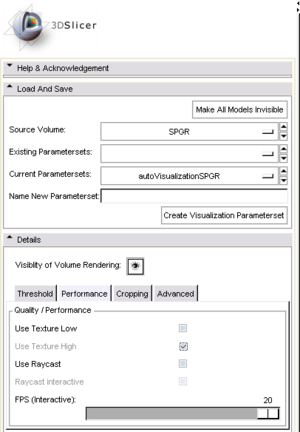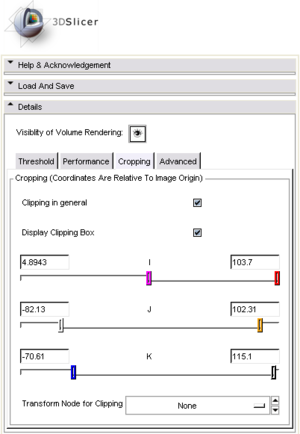Difference between revisions of "Slicer Training Volume Rendering"
From NAMIC Wiki
| Line 20: | Line 20: | ||
#Software Rendering (best - slowest) | #Software Rendering (best - slowest) | ||
When all of them are selected slicer uses the low resolution when the camera is moving or nodes in the scene are changing and when nothing is changing anymore the high resolution volume is performed. | When all of them are selected slicer uses the low resolution when the camera is moving or nodes in the scene are changing and when nothing is changing anymore the high resolution volume is performed. | ||
| + | |||
| + | The FPS tag lets slicer decide what resolution should be used to produce an interactive experience. | ||
=== Cropping === | === Cropping === | ||
Revision as of 17:25, 27 March 2008
Home < Slicer Training Volume RenderingContents
Volume Rendering
Get It Running
- To get volume rendering to work within 3D Slicer we have to make sure that a MRML node with Volumetric Data exists.
- If not a new set of volume data must be loaded. For this demo we will load the tutorial data found here.
- Download and Uncompress this folder
- In 3D Slicer go to File -> Load Scene
- Select the tutorial.xml
- Now select the VolumeRendering Module.
- Select a valid volume as the Source Volume
The Volume Rendering will be initialized. Have patience....
Parameters
Performance Triggers
You can adjust the performance of volume rendering by enabling and disabling quality improvements. The Volume Rendering Module has three performance levels
- Low Resolution Hardware Rendering (worst - fastest)
- Full Resolution Hardware Rendering
- Software Rendering (best - slowest)
When all of them are selected slicer uses the low resolution when the camera is moving or nodes in the scene are changing and when nothing is changing anymore the high resolution volume is performed.
The FPS tag lets slicer decide what resolution should be used to produce an interactive experience.