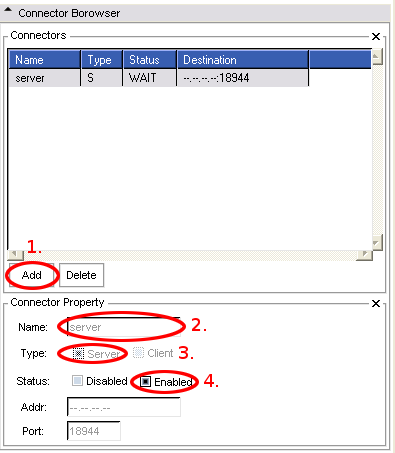Difference between revisions of "IGT:ToolKit/Navigation-tutorial"
From NAMIC Wiki
| Line 40: | Line 40: | ||
./Slicer3 | ./Slicer3 | ||
* Set up OpenIGTLink module | * Set up OpenIGTLink module | ||
| − | ** Choose OpenIGTLink from Slicer Module list: | + | ** Choose OpenIGTLink from Slicer Module list:[[Image:Slicer3_Select_OpenIGTLinkModule.png]] |
| − | [[Image:Slicer3_Select_OpenIGTLinkModule.png]] | + | ** Set up OpenIGTLink module to receive tracking data: [[Image:Slicer3_Enable_OpenIGT_Server.png]] |
| − | ** Set up OpenIGTLink module to receive tracking data: | ||
| − | [[Image:Slicer3_Enable_OpenIGT_Server.png]] | ||
* Run tracking simulator | * Run tracking simulator | ||
Revision as of 19:11, 3 June 2008
Home < IGT:ToolKit < Navigation-tutorialBack to IGT:ToolKit
The general navigation system consists of the following components:
- Slicer3: the base platform for navigation
- IGT loadable modules: Software modules, pluginned into Slicer3, for supporting IGT specific functionality
- IGSTK: An interfacing tool for common commercial tracking devices
- Tracking device: e.g. NDI Aurora tracking system
This tutorial explains how to set up a general navigation system with a tracking simulator.
Contents
Step 1: Install Slicer3
- Download one of the Slicer3 binaries (version 3.2 release)
- Unzip or install the Slicer3 on your computer
Step 2: Install OpenIGTLink module
- Download one of the following binaires of OpenIGTLink module. These binaries have been tested working in Slicer3.2.
- Unzip the binary and copy all files into your-slicer3-build(install)-directory/lib/Slicer3/Modules.
- You should see OpenIGTLink in the Slicer3 module list after Slicer is started.
Step 3: Install tracker simulator
- This tracker simulator will generate and send fake tracking data to Slicer3. Download one of the following binaries:
- Unzip the binary to some place on your computer.
- Run Slicer3. In the top directory of your Slicer3 installation, run this command to start up Slicer3:
./Slicer3