Difference between revisions of "Projects:RegistrationLibrary:RegLib C41"
From NAMIC Wiki
(Created page with 'Back to ARRA main page <br> Back to Registration main page <br> [[Projects:RegistrationDocumentation:UseCaseInv…') |
|||
| Line 93: | Line 93: | ||
#Extend of nonrigid alignment will depend on the application. For better match the gridsize can be increased to 9x9x9 and higher, along with the number of sample points. Because larger grid sizes bear the risk of unstable and unfeasible deformations, an iterative approach with increasing DOF is recommended. Since the current version (3.6.1) of Slicer does not yet support concatenation of nonrigid transforms, such a stepwise approach implies multiple resampling of the moving volume and associated interpolation blurring. | #Extend of nonrigid alignment will depend on the application. For better match the gridsize can be increased to 9x9x9 and higher, along with the number of sample points. Because larger grid sizes bear the risk of unstable and unfeasible deformations, an iterative approach with increasing DOF is recommended. Since the current version (3.6.1) of Slicer does not yet support concatenation of nonrigid transforms, such a stepwise approach implies multiple resampling of the moving volume and associated interpolation blurring. | ||
=== Registration Results=== | === Registration Results=== | ||
| − | |||
[[Image:RegLib_C41_unregistered.gif |500px|original unregistered brains]] original, not registered<br> | [[Image:RegLib_C41_unregistered.gif |500px|original unregistered brains]] original, not registered<br> | ||
[[Image:RegLib_C41_affine.gif|500px| affine registered brains]] affine registered<br> | [[Image:RegLib_C41_affine.gif|500px| affine registered brains]] affine registered<br> | ||
[[Image:RegLib_C41_BSpline.gif |500px|registered brains after 5x5x5 nonrigid BSpline alignment]] registered brains after 5x5x5 nonrigid BSpline alignment]<br> | [[Image:RegLib_C41_BSpline.gif |500px|registered brains after 5x5x5 nonrigid BSpline alignment]] registered brains after 5x5x5 nonrigid BSpline alignment]<br> | ||
| + | [[Image:RegLib_C41_defgrid.png |500px|deformation visualized by grid overlay]] deformation visualized by grid overlay]<br> | ||
<br> | <br> | ||
Revision as of 18:16, 22 June 2011
Home < Projects:RegistrationLibrary:RegLib C41Back to ARRA main page
Back to Registration main page
Back to Registration Use-case Inventory
Contents
v3.6.1  Slicer Registration Library Case #41: Mouse Brain MRI follow-up
Slicer Registration Library Case #41: Mouse Brain MRI follow-up
Input
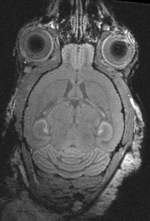
|

|
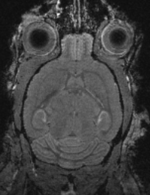
|
| fixed image 1/target MRI mouse baseline |
moving image MRI mouse follow-up |
Modules
- Slicer 3.6.1 recommended modules: BrainsFit, Fast Marching Segmentation, Histogram Matching, Model Maker,
Objective / Background
Aim is to register the brain of a 5 days old mouse (Post Natal Day 5, PND5) with an atlas.
Download
- DATA
- PRESETS:
- Documentation:
- See detailed pipeline with parameter settings below
Keywords
MRI, brain, mouse, masking, non-human, non-rigid,
Input Data
- reference/fixed MRI: 0.08 x 0.08 x 0.09 mm, 256 x 340 x 128
- moving MRI: 0.08 x 0.08 x 0.09 mm, 256 x 340 x 128
Registration Challenges
- The original images have very unusual dynamic range which can cause problems with modules that expect a minimal dynamic range in absolute terms
- target image content is of lower intensity than the surrounding tissue, making masking essential
Key Strategies
- Slicer 3.6.1 recommended modules: BrainsFit
Procedures
- Phase I: Reorient to RAS space
- The original images have their header orientation info in a nonstandard form. As a consequence the image loads with sagittal and axial views switched. To fix we create a reorientation transform
- in the Data module, right click on the "Scene" node and select "Insert Transform" from the pulldown menu
- In the the MRML Node Inspector" below, rename the new transform to "Xf0_reorient" or similar.
- place/drag the image inside the transform node.
- go to the Transforms module & select "Xf0_reorient" from the menu
- change the identity matrix as shown in the image on the right. To modify an entry, select it via mouseclick, then hit ENTER.
- when finished the 3 views should show, axial, sagittal and coronal views respectively (see result images).
- save
- Phase II: Brain Segmentation
- to obtain a usable mask for both images we first need to segment the two brains. You can use the mask for the first to speed up the second.
- go to the Editor module and select the "Draw" tool
- in each slice, trace the brain contours and close with the ENTER key
- save when finished
- repeat for the second brain. You can save time by duplicating the first mask and then manually align it to roughly match the second. Then resample.
- Phase III: Affine Initial Alignment
- Go to the Data module, right-click on the "Scene" node and select "Insert Transform Node"
- select the new transform node and then rename it to "Xf1_ManualInit", in the MRML Node Inspector" (press return after typing)
- in the Data module, move the MD2 volume (and model) inside the new transform node
- place the MD1 in the background and the MD2 image in the foreground
- move the fade slider halfway to the middle so that you can see both volumes
- go to the Transforms module, move the translation & rotation sliders to get the two images/modules into approximate alignment. Since this serves as initialization only, alignment need not be perfect.
- Phase IV: Affine Registration
- you may be able to skip this step and perform affine + nonrigid registration in one step, however the stepwise approach gives you more insight and control
- Go to the BRAINSFit module
- enter the following settings:
- Fixed Image: MD1, Moving Image: MD2
- Registration phases: from Initialize with previously generated transform', select "Xf1_ManualInit" node created before.
- Registration phases: check boxes for Include Rigid registration phase, Include Scale Versor3D registration phase Include Affine registration phase. To combine with Phase V below also check the Include BSpline phase box.
- Output: Slicer Linear transform: create new, rename to "Xf2_Affine_masked"
- Registration Parameters: increase Number Of Samples to 200,000
- Control Of Mask Processing Tab: check ROI box, Input Fixed Mask : MD1_fmseg; Input Moving Mask: MD2_fmseg
- Leave all other settings at default
- click apply
- go to Data module. You should see the "MD2" volume moved inside the "Xf2.." transform node
- Phase V: Nonrigid Registration
- Go to the BRAINSFit module
- enter the following settings:
- Fixed Image: MD1, Moving Image: MD2
- Registration phases: from Initialize with previously generated transform', select "Xf2_..." node created before.
- Registration phases: check boxes for Include BSpline registration phase
- Output: Slicer BSpline transform: create new, rename to "Xf3_BSpline_masked"
- Output Image Volume: create new, rename to "MD2_Xf3"; Pixel Type: "short"
- Registration Parameters: increase Number Of Samples to 200,000; Number of Grid Subdivisions: 5,5,5
- Control Of Mask Processing Tab: check ROI box, Input Fixed Mask : MD1_fmseg; Input Moving Mask: MD2_fmseg
- Leave all other settings at default
- click apply
- Extend of nonrigid alignment will depend on the application. For better match the gridsize can be increased to 9x9x9 and higher, along with the number of sample points. Because larger grid sizes bear the risk of unstable and unfeasible deformations, an iterative approach with increasing DOF is recommended. Since the current version (3.6.1) of Slicer does not yet support concatenation of nonrigid transforms, such a stepwise approach implies multiple resampling of the moving volume and associated interpolation blurring.
Registration Results
original unregistered brains original, not registered
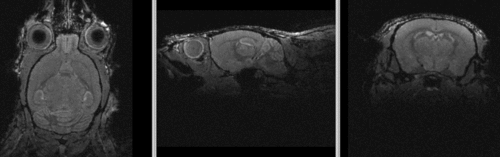 affine registered
affine registered
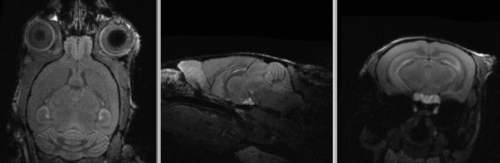 registered brains after 5x5x5 nonrigid BSpline alignment]
registered brains after 5x5x5 nonrigid BSpline alignment]
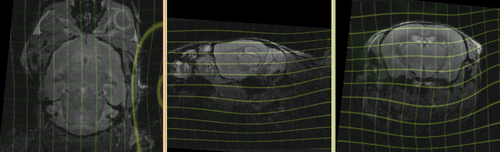 deformation visualized by grid overlay]
deformation visualized by grid overlay]