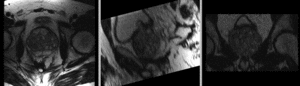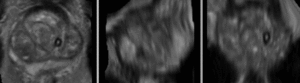Difference between revisions of "Projects:RegistrationLibrary:RegLib C07"
From NAMIC Wiki
(Created page with 'Back to ARRA main page <br> Back to Registration main page <br> [[Projects:RegistrationDocumentation:UseCaseInv…') |
m (Text replacement - "http://www.slicer.org/slicerWiki/index.php/" to "https://www.slicer.org/wiki/") |
||
| (13 intermediate revisions by one other user not shown) | |||
| Line 3: | Line 3: | ||
[[Projects:RegistrationDocumentation:UseCaseInventory|Back to Registration Use-case Inventory]] <br> | [[Projects:RegistrationDocumentation:UseCaseInventory|Back to Registration Use-case Inventory]] <br> | ||
| − | ==<small> | + | == <small>updated for '''v4.1'''</small> [[Image:Slicer4_RegLibLogo.png|150px]] Slicer Registration Library Case #07: Prostate MRI follow-up == |
=== Input === | === Input === | ||
| Line 9: | Line 9: | ||
|[[Image:RegLib_C07_Thumb1.png|150px|lleft|this is the fixed reference image. All images are aligned into this space]] | |[[Image:RegLib_C07_Thumb1.png|150px|lleft|this is the fixed reference image. All images are aligned into this space]] | ||
|[[Image:RegArrow_NonRigid.png|100px|lleft]] | |[[Image:RegArrow_NonRigid.png|100px|lleft]] | ||
| − | |[[Image:RegLib_C07_Thumb2. | + | |[[Image:RegLib_C07_Thumb2.png|150px|lleft|this is the time series of 2D images to be registered with the reference]] |
|- | |- | ||
|fixed:prostate MRI<br>day 1 | |fixed:prostate MRI<br>day 1 | ||
| Line 17: | Line 17: | ||
=== Modules === | === Modules === | ||
| − | *'''Slicer 3.6.1 recommended modules: [ | + | *'''Slicer 3.6.1 recommended modules: |
| + | **[https://www.slicer.org/wiki/Modules:BRAINSFit BrainsFit]''' | ||
| + | **[https://www.slicer.org/wiki/Modules:N4ITKBiasFieldCorrection-Documentation-3.6 N4ITKBiasFieldCorrection module] | ||
| + | **[https://www.slicer.org/wiki/Modules:CropVolume-Documentation-3.6 Crop Volume module] | ||
===Objective / Background === | ===Objective / Background === | ||
| Line 27: | Line 30: | ||
*reference/fixed : axial MRI 256x256x36 ,0.7 x 0.7 x 4mm voxel size | *reference/fixed : axial MRI 256x256x36 ,0.7 x 0.7 x 4mm voxel size | ||
*moving: axial MRI 256x256x20 ,0.8 x 0.8 x 5mm voxel size | *moving: axial MRI 256x256x20 ,0.8 x 0.8 x 5mm voxel size | ||
| + | |||
| + | ===Download === | ||
| + | *Data | ||
| + | **[[Media:RegLib_C07_Data.zip |'''RegLib_C07_Data''' : original image series, result transforms and images, presets, Slicer Scene <small> (zip file 18 MB) </small>]]''' | ||
| + | **Slicer 3.6 only: [[Media:RegLib_C07_Presets.mrml |'''Parameter Presets'' <small> (.mrml text file 20 kB file 20 kB) </small>]]''' | ||
| + | [[Projects:RegistrationDocumentation:ParameterPresetsTutorial|Link to User Guide: How to Load/Save Registration Parameter Presets]] | ||
=== Notes / Overall Strategy === | === Notes / Overall Strategy === | ||
| Line 44: | Line 53: | ||
*'''Phase I: Bias field correction''' | *'''Phase I: Bias field correction''' | ||
#load reference image and one moving image from the series | #load reference image and one moving image from the series | ||
| − | #open [http:// | + | #open [http://wiki.slicer.org/slicerWiki/index.php/Documentation/4.1/Modules/N4ITKBiasFieldCorrection N4ITKBiasFieldCorrection module] |
| − | |||
##select "Day01_axial" as input image, create new "Day1_axial_N4" output image | ##select "Day01_axial" as input image, create new "Day1_axial_N4" output image | ||
##set ''Iterations'' to 90,60,40 | ##set ''Iterations'' to 90,60,40 | ||
| Line 53: | Line 61: | ||
#repeat above for the other image: "Day42_axial" | #repeat above for the other image: "Day42_axial" | ||
*'''Phase II: Affine Alignment''' | *'''Phase II: Affine Alignment''' | ||
| − | #go to [http:// | + | #go to the [http://wiki.slicer.org/slicerWiki/index.php/Documentation/4.1/Modules/BRAINSFit BRAINSfit module] |
##Select ''Fixed Image'' = Day01_axial_n4 and ''Moving Image'' as "Day42_axial_n4" | ##Select ''Fixed Image'' = Day01_axial_n4 and ''Moving Image'' as "Day42_axial_n4" | ||
| − | ##check boxes to include "rigid","scale", "skew" and "affine" registration phases | + | ##Output Settings: ''Slicer Linear Transform'': create new linear transform , then rename to "Xf1_Affine" or similar |
| − | + | ##Registration Phases: check boxes to include "rigid","scale", "skew" and "affine" registration phases (all except last box for BSpline) | |
| − | + | ##''Main Parameters'': increase ''Number Of Samples'' to 300,000 | |
| − | + | ##leave rest at defaults and click ''Apply'' | |
| − | ### | + | ##compare results with those shown below |
| − | ##Output Settings: | + | *'''Phase II: BSpline Alignment Level 1''' |
| − | ### | + | #go to the [http://wiki.slicer.org/slicerWiki/index.php/Documentation/4.1/Modules/BRAINSFit BRAINSfit module] |
| − | ### | + | ##Select ''Fixed Image'' = Day01_axial_n4 and ''Moving Image'' as "Day42_axial_n4" |
| − | ## | + | ##Initialization Transform: select "Xf1_Affine" (generated above) from the dropdown menu |
| − | ## | + | ##Registration Phases: uncheck all boxes and turn on "BSpline" only |
| − | + | ##Output Settings: | |
| − | ##click | + | ###''Slicer BSpline Transform'' : create new transform, then rename to "Xf2_BSpline" or similar |
| − | ## | + | ### ''Output Image Volume'' : create new output volume, then rename to "Day42_n4_Xf2_BSpline" or similar |
| − | ## | + | ##Main Parameters: |
| − | *'''Phase | + | ###increase''Number Of Samples'' to 300,000 |
| − | # | + | ###set BSpline Grid size: ''Number of Grid Subdivisions" to 5,5,3 |
| − | # | + | ##click ''Apply'' |
| − | + | ##compare results with those shown below | |
| − | + | ##Note that it is possible to do Phase I & II in a single step by also checking the "BSpline" phase box right away. However for pilot cases it is recommended to do them separately. If a combined registration fails it can be difficult to detect whether failure already occurred at the affine stage. | |
| − | + | *'''Phase III: Cropping''' | |
| − | ##''' | + | #for a more refined alignment of the prostate only we first crop both images to the ROI only |
| − | ## | + | #go to the [http://wiki.slicer.org/slicerWiki/index.php/Documentation/4.1/Modules/Crop_Volume Crop Volume module] |
| − | + | ##''Input Volume'', select "Day_01_axial_n4" | |
| − | ## | + | ##''ROI'': select "New ROI" |
| − | *'''Phase | + | ##''Output Volume'': select "Create New Volume" |
| − | # | + | ##You should see a blue box overlay in all 3 slice views. Click near the edges of the box to expand or contract it. In all 3 views place the box to enclose the prostate. Compare with results shown below. |
| − | # | + | ##check the ''isotropic voxel size for output volume box'' |
| − | + | ##click on ''Do ROI resample'' | |
| − | ## | + | ##go to the ''Data'' module and rename the resampled output file to "Day_01_crop" or similar |
| − | + | #repeat above steps for "Day42_axial_n4" | |
| + | #save your work | ||
| + | *'''Phase IV: BSpline Alignment Level 2''' | ||
| + | #you can now perform a second refined alignment on the cropped volumes only | ||
| + | #first resample the cropped volume with the initial BSpline above. Go to the [http://wiki.slicer.org/slicerWiki/index.php/Documentation/4.1/Modules/ResampleScalarVectorDWIVolume ResampleScalarVectorDWIVolume module] | ||
| + | ##Select your ""Day42_cropped" volume as input volume and the above "Xf2_BSpline" as input transform | ||
| + | ##select "Day01_cropped" as reference | ||
| + | ##create new volume "Day42_crop_Xf2" as output volume | ||
| + | ##check ''output-to-input'' box, if not selected already | ||
| + | ##click ''Apply'' | ||
| + | ##compare alignment of cropped volumes with results shown below | ||
| + | #go back to the [http://wiki.slicer.org/slicerWiki/index.php/Documentation/4.1/Modules/BRAINSFit BRAINSfit module] | ||
| + | ##you can now run a second BSpline with "Day01_cropped" as fixed and "Day42_cropped_Xf2" as moving volume | ||
| + | ##set BSpline grid to 5,5,5 | ||
| + | ##leave other settings as for Phase II above. | ||
| + | ##click ''Apply'' | ||
| + | #compare alignment of cropped volumes with results shown below | ||
| + | #save your work | ||
=== Registration Results=== | === Registration Results=== | ||
{| style="color:#bbbbbb; " cellpadding="10" cellspacing="0" border="0" | {| style="color:#bbbbbb; " cellpadding="10" cellspacing="0" border="0" | ||
| − | |[[Image: | + | |[[Image:RegLib_C07_unregistered.gif|300px|left|unregistered]] |
| − | |[[Image: | + | |unregistered |
| − | |[[Image: | + | |- |
| + | |[[Image:RegLib_C07_registered_Xf1.gif|300px|left|registered Xf1: Affine only]] | ||
| + | |registered Xf1: Affine only | ||
| + | |- | ||
| + | |[[Image:RegLib_C07_registered_Xf2.gif|300px|left|registered Xf2: Affine+BSpline]] | ||
| + | |registered Xf2: Affine+BSpline | ||
| + | |- | ||
| + | |[[Image:RegLib_C07_crop.png|300px|left|cropping of prostate ROI]] | ||
| + | |cropping of prostate ROI | ||
|- | |- | ||
| − | + | |[[Image:RegLib_C07_registered_Xf3.gif|300px|left|registered Xf3: Second Level BSpline on cropped and resampled images]] | |
| − | + | |registered Xf3: Second Level BSpline on cropped and resampled images | |
| − | |[[ | ||
|} | |} | ||
| − | |||
| − | |||
| − | |||
| − | |||
| − | |||
| − | |||
| − | |||
| − | |||
=== Acknowledgments === | === Acknowledgments === | ||
| − | + | Images from the [http://prostatemrimagedatabase.com Prostate MR Image Database] (patient 1, exam 1). | |
Latest revision as of 17:44, 10 July 2017
Home < Projects:RegistrationLibrary:RegLib C07Back to ARRA main page
Back to Registration main page
Back to Registration Use-case Inventory
Contents
updated for v4.1  Slicer Registration Library Case #07: Prostate MRI follow-up
Slicer Registration Library Case #07: Prostate MRI follow-up
Input

|

|

|
| fixed:prostate MRI day 1 |
moving:prostate MRI day 42 |
Modules
- Slicer 3.6.1 recommended modules:
Objective / Background
Evaluate changes
Keywords
MRI, prostate, follow-up
Input Data
- reference/fixed : axial MRI 256x256x36 ,0.7 x 0.7 x 4mm voxel size
- moving: axial MRI 256x256x20 ,0.8 x 0.8 x 5mm voxel size
Download
- Data
Link to User Guide: How to Load/Save Registration Parameter Presets
Notes / Overall Strategy
- voxel size differs between the two images, also anisotropy is high: for the fine tuning a resampling to isotropic voxels for both volumes is recommended
- the large FOV includes a lot of additional image content that can be useful in constraining the alignment but also limits precision on the region of interest. Ev. cropping or masking to an ROI containing the prostate only is likely to improve the quality of the final registration
- the surface coils cause strong field inhomogeneity artifacts, apparent as strong intensity bias in both images. Bias correcion is recommended as preprocessing step.
- Overall strategy:
- Bias correction of both images
- Affine automated registration of Day42->Day1
- Low-level BSpline registration (5x5x3) on global image, using above affine as starting point
- Crop both images to prostate region only, resample to isotropic sizes
- and apply above registration to cropped version of Day42
- BSpline registration of cropped images only
- Reapply final transform to entire (uncropped image)
Procedures
- Phase I: Bias field correction
- load reference image and one moving image from the series
- open N4ITKBiasFieldCorrection module
- select "Day01_axial" as input image, create new "Day1_axial_N4" output image
- set Iterations to 90,60,40
- set BSpline grid resolution to 2,2,1
- set Shrink factor to 3
- click Apply
- repeat above for the other image: "Day42_axial"
- Phase II: Affine Alignment
- go to the BRAINSfit module
- Select Fixed Image = Day01_axial_n4 and Moving Image as "Day42_axial_n4"
- Output Settings: Slicer Linear Transform: create new linear transform , then rename to "Xf1_Affine" or similar
- Registration Phases: check boxes to include "rigid","scale", "skew" and "affine" registration phases (all except last box for BSpline)
- Main Parameters: increase Number Of Samples to 300,000
- leave rest at defaults and click Apply
- compare results with those shown below
- Phase II: BSpline Alignment Level 1
- go to the BRAINSfit module
- Select Fixed Image = Day01_axial_n4 and Moving Image as "Day42_axial_n4"
- Initialization Transform: select "Xf1_Affine" (generated above) from the dropdown menu
- Registration Phases: uncheck all boxes and turn on "BSpline" only
- Output Settings:
- Slicer BSpline Transform : create new transform, then rename to "Xf2_BSpline" or similar
- Output Image Volume : create new output volume, then rename to "Day42_n4_Xf2_BSpline" or similar
- Main Parameters:
- increaseNumber Of Samples to 300,000
- set BSpline Grid size: Number of Grid Subdivisions" to 5,5,3
- click Apply
- compare results with those shown below
- Note that it is possible to do Phase I & II in a single step by also checking the "BSpline" phase box right away. However for pilot cases it is recommended to do them separately. If a combined registration fails it can be difficult to detect whether failure already occurred at the affine stage.
- Phase III: Cropping
- for a more refined alignment of the prostate only we first crop both images to the ROI only
- go to the Crop Volume module
- Input Volume, select "Day_01_axial_n4"
- ROI: select "New ROI"
- Output Volume: select "Create New Volume"
- You should see a blue box overlay in all 3 slice views. Click near the edges of the box to expand or contract it. In all 3 views place the box to enclose the prostate. Compare with results shown below.
- check the isotropic voxel size for output volume box
- click on Do ROI resample
- go to the Data module and rename the resampled output file to "Day_01_crop" or similar
- repeat above steps for "Day42_axial_n4"
- save your work
- Phase IV: BSpline Alignment Level 2
- you can now perform a second refined alignment on the cropped volumes only
- first resample the cropped volume with the initial BSpline above. Go to the ResampleScalarVectorDWIVolume module
- Select your ""Day42_cropped" volume as input volume and the above "Xf2_BSpline" as input transform
- select "Day01_cropped" as reference
- create new volume "Day42_crop_Xf2" as output volume
- check output-to-input box, if not selected already
- click Apply
- compare alignment of cropped volumes with results shown below
- go back to the BRAINSfit module
- you can now run a second BSpline with "Day01_cropped" as fixed and "Day42_cropped_Xf2" as moving volume
- set BSpline grid to 5,5,5
- leave other settings as for Phase II above.
- click Apply
- compare alignment of cropped volumes with results shown below
- save your work
Registration Results
| unregistered | |
| registered Xf1: Affine only | |
| registered Xf2: Affine+BSpline | |
| cropping of prostate ROI | |
| registered Xf3: Second Level BSpline on cropped and resampled images |
Acknowledgments
Images from the Prostate MR Image Database (patient 1, exam 1).