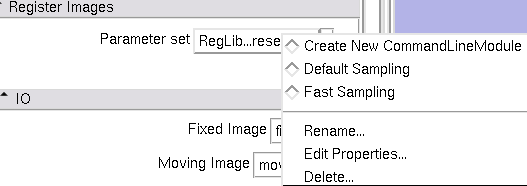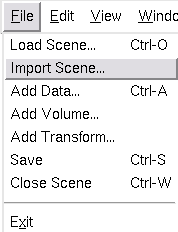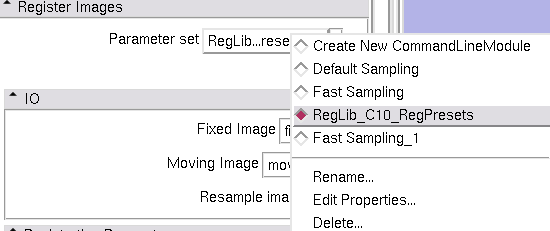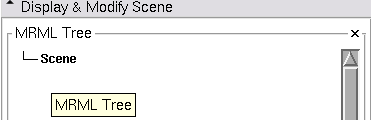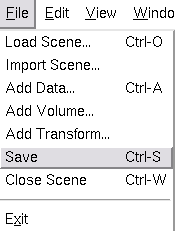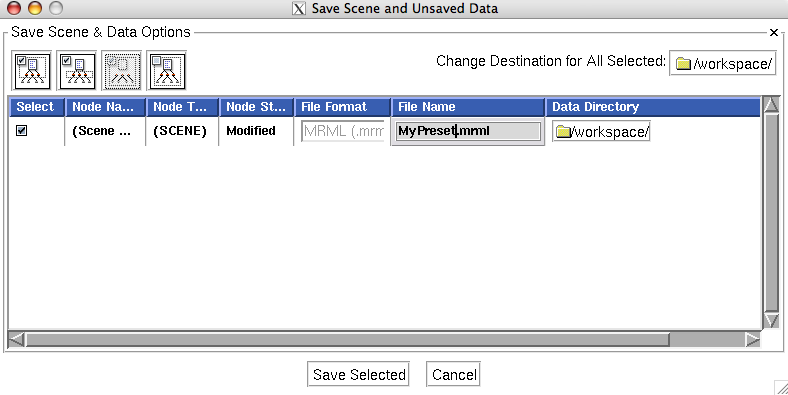Difference between revisions of "Projects:RegistrationDocumentation:ParameterPresetsTutorial"
m |
|||
| Line 4: | Line 4: | ||
This page will show you how to load and use the Registration Parameter Presets that come with the Library, and also how to save and exchange your own. | This page will show you how to load and use the Registration Parameter Presets that come with the Library, and also how to save and exchange your own. | ||
| − | When entering the parameters in a module, the last values entered are stored as part of the main Slicer Scene. Importing (not "Load"). | + | When entering the parameters in a module, the last values entered are stored as part of the main Slicer Scene. Importing (not "Load") this file lets you save and load parameter presets. |
The ''Register Images" module has a menu at the top that lists the available presets: | The ''Register Images" module has a menu at the top that lists the available presets: | ||
| + | |||
| + | [[Image:RegLib_RegPresetsTutorial_0.png|Select Presets via the modules' ''Parameter Sets'' menu]] | ||
==To load a new set from file, do the following: == | ==To load a new set from file, do the following: == | ||
Revision as of 17:38, 18 February 2010
Home < Projects:RegistrationDocumentation:ParameterPresetsTutorialBack to Registration Case Library
Back to ARRA main page
Back to Registration main page
This page will show you how to load and use the Registration Parameter Presets that come with the Library, and also how to save and exchange your own. When entering the parameters in a module, the last values entered are stored as part of the main Slicer Scene. Importing (not "Load") this file lets you save and load parameter presets. The Register Images" module has a menu at the top that lists the available presets:
To load a new set from file, do the following:
1. Select File / Import Scene...
2. Navigate to and select the preset MRML scene file (must be a .mrml file).
3. Go to the Register Images module. Click on the Parameter set menu. You should now see the newly loaded presets added to the menu. Select the new menu entry to use.
To save your own presets, do the following:
1. Save your current state of work
2. Go to the Data Module and delete all nodes so that only the top Scene node remains.
3. Select File / Save...
4. Choose your destination directory and change the scene and filename. Then click Save.