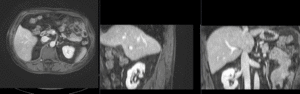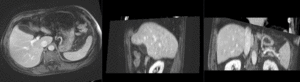Difference between revisions of "Projects:RegistrationLibrary:RegLib C12"
From NAMIC Wiki
| Line 32: | Line 32: | ||
*reference/fixed : pr-op CT, 0.95 x 0.95 x 5 mm voxel size | *reference/fixed : pr-op CT, 0.95 x 0.95 x 5 mm voxel size | ||
*moving: intra-op MRI, 0.78 x 0.78 x 2.5 mm axial, | *moving: intra-op MRI, 0.78 x 0.78 x 2.5 mm axial, | ||
| + | |||
| + | === Discussion: Registration Challenges === | ||
| + | *large differences in FOV | ||
| + | *strong differences in image contrast between MRI & CT | ||
| + | *contrast enhancement and pathology and treatment changes cause additional differences in image content | ||
| + | *we have strongly anisotropic voxel sizes with much less through-plane resolution | ||
=== Notes / Overall Strategy === | === Notes / Overall Strategy === | ||
| Line 42: | Line 48: | ||
#run a non-rigid BSpline registration with above affine alignment as starting point | #run a non-rigid BSpline registration with above affine alignment as starting point | ||
| − | |||
| − | |||
| − | |||
| − | |||
| − | |||
=== Procedures === | === Procedures === | ||
| − | *'''Phase I: | + | *'''Phase I: Build Masks''' |
| − | # | + | #load RegLib_C12 Dataset (e.g. via "RegLib_C12_SlicerScene.mrml" |
| − | # | + | #go to the [http://www.slicer.org/slicerWiki/index.php/Modules:Editor-Documentation-3.6 ''Editor'' module] |
| − | ##Registration | + | ##Select "CT_preop_contrast" as master volume |
| − | ## | + | ##create new labelmap "CT_preop_contrast" |
| − | ###select/check ''Include | + | ##trace the liver contour from axial slices, or use one of the Segmentation modules (e.g. FastMarching) as starting point |
| − | ##Output Settings: | + | ##Save result labelmap |
| − | ###select a new transform "Slicer BSpline Transform", rename to " | + | #repeat outlining on the MR image |
| + | #In the [http://www.slicer.org/slicerWiki/index.php/Modules:Editor-Documentation-3.6 ''Editor'' module], use the ''Dilate'' function to expand the outline by 2-3 pixels (click on ''Apply'' button 2-3 times) | ||
| + | #save dilated labelmasks under new name (e.g. CT_mask.nrrd) | ||
| + | *'''Phase II: MR-CTpre registration''' | ||
| + | #Following the concept of manual registration, create an initial transform that roughly aligns the MR to the pre-op CT. Details and links [http://www.slicer.org/slicerWiki/index.php/Slicer-3-6-FAQ#Can_I_manually_adjust_or_correct_a_registration.3F in the Slicer Registration FAQ] | ||
| + | ##In the ''Data'' module, create a new transform node (right click on Scene node), rename to "Xf1_ManualInit", then drag the image volume inside the registration transform node | ||
| + | ##Select the views so that the volume is displayed in the slice views | ||
| + | ##Go to the [http://www.slicer.org/slicerWiki/index.php/Modules:Transforms-Documentation-3.6 Transforms module] and adjust the translation and rotation sliders to adjust the current position. To get a finer degree of control, enter smaller numbers for the translation limits and enter rotation angles numerically in increments of a few degrees at a time | ||
| + | #Affine Registration | ||
| + | ##go to [http://www.slicer.org/slicerWiki/index.php/Modules:BRAINSFit BRAINSfit module] | ||
| + | ##fixed: "CT_preop", moving: "MRI_preop" | ||
| + | ##Initialize with transform, select "Xf1_ManualInit" | ||
| + | |||
| + | |||
| + | |||
| + | ###select/check the following boxes: ''Include Rigid...", ''Include Scale", "Include Affine registration phase'' | ||
| + | ##Registration Parameters: increase ''Number Of Samples'' to 200,000 | ||
| + | ##Initialize with transform, select "Xf2_Affine" | ||
| + | ##Output Settings: select a new transform "Slicer BSpline Transform", rename to "Xf2_Affine" | ||
| + | |||
| + | ###select a new transform "Slicer BSpline Transform", rename to "Xf3_BSpline" | ||
###select a new volume "Output Image Volume'', rename to "moving_??_Xf1" | ###select a new volume "Output Image Volume'', rename to "moving_??_Xf1" | ||
##Registration Parameters: increase ''Number Of Samples'' to 200,000 | ##Registration Parameters: increase ''Number Of Samples'' to 200,000 | ||
| Line 64: | Line 85: | ||
##adjust grid size until registration is acceptable | ##adjust grid size until registration is acceptable | ||
##you can see the commandline text of the registration performed by opening the ''Window/Error Log'' window and clicking on ''BRAINSfit commandline input'' | ##you can see the commandline text of the registration performed by opening the ''Window/Error Log'' window and clicking on ''BRAINSfit commandline input'' | ||
| − | |||
| − | |||
| − | |||
| − | |||
| − | |||
| − | |||
| − | |||
| − | |||
| − | |||
| − | |||
| − | |||
| − | |||
| − | |||
| − | |||
| − | |||
| − | |||
=== Registration Results=== | === Registration Results=== | ||
Revision as of 19:32, 18 August 2011
Home < Projects:RegistrationLibrary:RegLib C12Back to ARRA main page
Back to Registration main page
Back to Registration Use-case Inventory
Contents
v3.6.3  Slicer Registration Library Case #12: Liver Tumor Cryoablation
Slicer Registration Library Case #12: Liver Tumor Cryoablation
Input
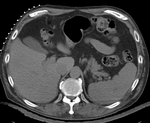
|

|

|

|

|
| fixed image/target | intermediate ref. image | moving image |
Modules
- Slicer 3.6.3 recommended modules: BrainsFit
Objective / Background
We seek to align a pre-operative MRI with the intra-operative CT for surgical guidance.
Keywords
MRI, CT, IGT, intra-operative, liver, cryoablation, change detection, non-rigid registration
Input Data
- reference/fixed : pr-op CT, 0.95 x 0.95 x 5 mm voxel size
- moving: intra-op MRI, 0.78 x 0.78 x 2.5 mm axial,
Discussion: Registration Challenges
- large differences in FOV
- strong differences in image contrast between MRI & CT
- contrast enhancement and pathology and treatment changes cause additional differences in image content
- we have strongly anisotropic voxel sizes with much less through-plane resolution
Notes / Overall Strategy
- the intra-op CT is acquired with a clipped FOV (to minimize acquisition time & exposure). This causes difficulty for intensity-based automated registration. We therefore use an intermediate pre-op CT with full FOV to bridge to the MRI
- masking is required to focus the registration algorithm on the structure of interest
- Overall strategy:
- obtain (manual) a coarse segmentation of the liver in both MRI and CT. Dilate by a few pixels to include the organ boundary
- perform a manual initial alignment of MR to CT. Use this alignment as starting point for the automated registration
- run an affine registration with above masks and intial alignment
- run a non-rigid BSpline registration with above affine alignment as starting point
Procedures
- Phase I: Build Masks
- load RegLib_C12 Dataset (e.g. via "RegLib_C12_SlicerScene.mrml"
- go to the Editor module
- Select "CT_preop_contrast" as master volume
- create new labelmap "CT_preop_contrast"
- trace the liver contour from axial slices, or use one of the Segmentation modules (e.g. FastMarching) as starting point
- Save result labelmap
- repeat outlining on the MR image
- In the Editor module, use the Dilate function to expand the outline by 2-3 pixels (click on Apply button 2-3 times)
- save dilated labelmasks under new name (e.g. CT_mask.nrrd)
- Phase II: MR-CTpre registration
- Following the concept of manual registration, create an initial transform that roughly aligns the MR to the pre-op CT. Details and links in the Slicer Registration FAQ
- In the Data module, create a new transform node (right click on Scene node), rename to "Xf1_ManualInit", then drag the image volume inside the registration transform node
- Select the views so that the volume is displayed in the slice views
- Go to the Transforms module and adjust the translation and rotation sliders to adjust the current position. To get a finer degree of control, enter smaller numbers for the translation limits and enter rotation angles numerically in increments of a few degrees at a time
- Affine Registration
- go to BRAINSfit module
- fixed: "CT_preop", moving: "MRI_preop"
- Initialize with transform, select "Xf1_ManualInit"
- select/check the following boxes: Include Rigid...", Include Scale", "Include Affine registration phase
- Registration Parameters: increase Number Of Samples to 200,000
- Initialize with transform, select "Xf2_Affine"
- Output Settings: select a new transform "Slicer BSpline Transform", rename to "Xf2_Affine"
- select a new transform "Slicer BSpline Transform", rename to "Xf3_BSpline"
- select a new volume "Output Image Volume, rename to "moving_??_Xf1"
- Registration Parameters: increase Number Of Samples to 200,000
- Registration Parameters: set Number Of Grid Subdivisions to 5,5,5
- Leave all other settings at default
- click: Apply; (runtime < 10 sec. on MacPro)
- adjust grid size until registration is acceptable
- you can see the commandline text of the registration performed by opening the Window/Error Log window and clicking on BRAINSfit commandline input
Registration Results
| unregistered MRI & CT | |
| registration masks | |
| manual initial alignment of MRI & CT | |
| affine registered MRI & CT | |
| nonrigid registered MRI & CT |
Download
- Data
- download input image data (Input Data, NRRD images, zip file 42 MB)
- download registration parameter presets file (.mrml file 20 kB)
Link to User Guide: How to Load/Save Registration Parameter Presets
Acknowledgments
Thanks to Dr.Stuart Silverman and Dr. Nobuhiko Hata for sharing this case.