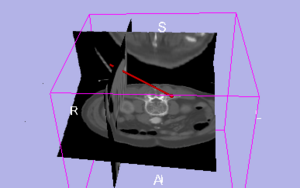Difference between revisions of "IGT:ToolKit/Navigation-tutorial"
From NAMIC Wiki
| Line 37: | Line 37: | ||
*** [[Media:TrackerSimulator_Win_x86_32.zip|For Windows (32-bit)]]. | *** [[Media:TrackerSimulator_Win_x86_32.zip|For Windows (32-bit)]]. | ||
*** [[Media:TrackerSimulator_Darwin_x86.tgz |For Mac OS X(x86)]]. | *** [[Media:TrackerSimulator_Darwin_x86.tgz |For Mac OS X(x86)]]. | ||
| − | *** [[Media: | + | *** [[Media:TrackerClient_Linux_x86_32.tgz|For Linux (x86, 32-bit)]]. |
*** [[Media:TrackerClient_Linux_x86_64.tgz|For Linux (x86, 64-bit)]]. | *** [[Media:TrackerClient_Linux_x86_64.tgz|For Linux (x86, 64-bit)]]. | ||
** Building the tracker simulator from source code: [http://wiki.na-mic.org/Wiki/index.php/IGT:ToolKit/Build-Tracker-Simulator Find the instructions here] | ** Building the tracker simulator from source code: [http://wiki.na-mic.org/Wiki/index.php/IGT:ToolKit/Build-Tracker-Simulator Find the instructions here] | ||
Revision as of 14:42, 10 April 2009
Home < IGT:ToolKit < Navigation-tutorialBack to IGT:ToolKit
Contents
Overview:
This tutorial uses a tracking simulator to explain how navigation works in Slicer3.
A general IGT navigation system consists of the following components:
- Slicer3 - the base platform
- IGSTK - an interfacing tool for common commercial tracking devices
- A tracking device - such as the NDI Aurora magnetic tracking system
The tracking simulator simulates the tracking device and the IGSTK interfacing software.
Those wishing to connect a real tracking system to Slicer3 should see the Advanced Navigation Tutorial.
Tutorial Materials
- Tutorial slides for the Basic Navigation Tutorial
- Atlas: download the .zip file from either the SPL-PNL Brain Atlas or the SPL Abdominal Atlas
- Tool model (right-click to download)
- If Windows saves the file as Tool.htm intstead of Tool.vtk: Select Start->Run, type "cmd", type "cd <directory where Tool.htm is>", type "move Tool.htm Tool.vtk"
Software Installation Instructions
Step 1: Install Slicer3
- Go to the Slicer3 Install site.
- Download a Slicer binary for your platform.
- Install Slicer.
Step 2: Install the tracker simulator
The tracking simulator will be used to generate and send fake tracking data to Slicer3.
- You have the choice of either downloading a precompiled version (binary) OR building it yourself from the source code:
- Precompiled tracking simulator: Download and unzip.
- Building the tracker simulator from source code: Find the instructions here