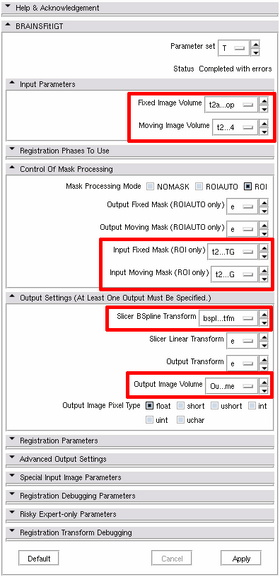Difference between revisions of "Image Registration for MRg Prostate Biopsy"
From NAMIC Wiki
(Created page with '== General instructions == * The software components used in this pipeline are not available in the standard Slicer distribution. Instead, the following binary '''available on o…') |
|||
| Line 9: | Line 9: | ||
ssh -XY opel | ssh -XY opel | ||
</pre> | </pre> | ||
| + | * the code is also available on the cart workstation at SPL. Log in using "develop" account (email me fedorov AT bwh) if you need the password. Use the Slicer icon on the desktop to launch Slicer with BRAINSFitIGT. | ||
* You are supposed to be familiar with 3D Slicer. If this is not the case, familiarize yourself at least with the tutorials 1, 2, 4 and 5 from [http://wiki.slicer.org/slicerWiki/index.php/Slicer_3.6:Training Slicer 3.6 training page] | * You are supposed to be familiar with 3D Slicer. If this is not the case, familiarize yourself at least with the tutorials 1, 2, 4 and 5 from [http://wiki.slicer.org/slicerWiki/index.php/Slicer_3.6:Training Slicer 3.6 training page] | ||
| Line 20: | Line 21: | ||
== Processing Steps == | == Processing Steps == | ||
| − | {| | + | {|style="text-align:left;" border="0" |
| + | | | ||
| + | |||
'''1. Preparation step''': start Slicer, load the images (let's say, they are called "preop.nrrd" and "intraop.nrrd"). Do the following: | '''1. Preparation step''': start Slicer, load the images (let's say, they are called "preop.nrrd" and "intraop.nrrd"). Do the following: | ||
# Contour the object you want to register in both images | # Contour the object you want to register in both images | ||
| Line 38: | Line 41: | ||
|- | |- | ||
|} | |} | ||
| + | |||
| + | == Testing Data == | ||
| + | Example datasets of prostate MRI acquired before and during Mr-guided biopsy procedures are available on the cart workstation at SPL: | ||
| + | * load a training dataset by clicking on File --> Load Scene... --> Prostate_registration_training | ||
| + | * there should be three training datasets: Case003, Case 004. Case005 | ||
| + | * choose e.g. Case004/RegistrationScene.mrml | ||
| + | * nomenclature: | ||
| + | ** t2ax = preoperative prostate image data | ||
| + | ** t2ax-intraop = intraoperative prostate image data | ||
| + | The same training data is also available on SPL network in /projects/igtcases/ProstateBx_cases/Training/ | ||
Revision as of 14:10, 17 September 2010
Home < Image Registration for MRg Prostate BiopsyGeneral instructions
- The software components used in this pipeline are not available in the standard Slicer distribution. Instead, the following binary available on opel.bwh.harvard.edu should be used:
/workspace/fedorov/Slicer/Stable-Release/Slicer3-superbuild/Slicer3-build/Slicer3
- log on to opel with X forwarding enabled:
ssh -XY opel
- the code is also available on the cart workstation at SPL. Log in using "develop" account (email me fedorov AT bwh) if you need the password. Use the Slicer icon on the desktop to launch Slicer with BRAINSFitIGT.
- You are supposed to be familiar with 3D Slicer. If this is not the case, familiarize yourself at least with the tutorials 1, 2, 4 and 5 from Slicer 3.6 training page
WARNINGS
Do not's ...
- do not make slice visible in 3D viewer: this will crash Slicer (this is a known problem specific to SPL fat nodes, there is no solution to fix it right now)
- do not use your home directory for Slicer temporary storage -- it will fill up quickly, and Slicer will not work correctly
Processing Steps
|
1. Preparation step: start Slicer, load the images (let's say, they are called "preop.nrrd" and "intraop.nrrd"). Do the following:
2. Registration step
|
Testing Data
Example datasets of prostate MRI acquired before and during Mr-guided biopsy procedures are available on the cart workstation at SPL:
- load a training dataset by clicking on File --> Load Scene... --> Prostate_registration_training
- there should be three training datasets: Case003, Case 004. Case005
- choose e.g. Case004/RegistrationScene.mrml
- nomenclature:
- t2ax = preoperative prostate image data
- t2ax-intraop = intraoperative prostate image data
The same training data is also available on SPL network in /projects/igtcases/ProstateBx_cases/Training/