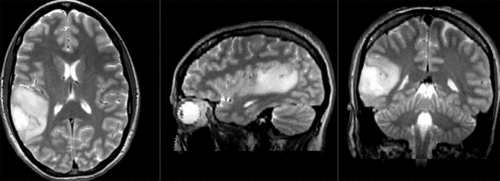Difference between revisions of "Projects:RegistrationLibrary:RegLib C29"
From NAMIC Wiki
| Line 70: | Line 70: | ||
=== Procedures === | === Procedures === | ||
| − | *'''Phase I: | + | *'''Phase I: Preprocessing: Build DWI mask + baseline''' |
| − | # | + | #open the [http://wiki.slicer.org/slicerWiki/index.php/Documentation/4.1/Modules/DiffusionWeightedMasking ''Modules:Diffusion:DiffusionWeightedImages:DiffusionWeightedVolumeMasking'' ] module |
| − | + | ##''Input DWI Volume'': "DWI" | |
| − | + | ##''Output Baseline Volume'': ''Create New Volume'', rename to "DWI_baseline" | |
| − | + | ##''Output Threshold Mask'': ''Create New Volume'', rename to "DWI_mask" | |
| − | # | + | ##Leave other settings at default; click ''Apply'' |
| − | + | *'''Phase II: Preprocessing: Convert DWI -> DTI''' | |
| − | ## | + | #open [http://wiki.slicer.org/slicerWiki/index.php/Documentation/4.1/Modules/DiffusionTensorEstimation "Diffusion Tensor Estimation" module] (menu: Diffusion:DiffusionWeightedImages: DiffusionTensorEstimation) |
| − | + | ##''Input DWI Volume'': DWI_iso, | |
| − | ## | + | ##''Output DTI Volume'': create new, rename to "DTI_iso" |
| − | + | ##''Output Baseline Volume'': create new, rename to "DWI_iso_baseline" | |
| − | #Leave | + | #Click: Apply |
| − | + | *'''Phase III: register T2 to T1''' | |
| − | + | #open the [http://wiki.slicer.org/slicerWiki/index.php/Documentation/4.1/Modules/BRAINSFit General Registration (BRAINS) module] | |
| − | + | ##''Fixed Image Volume'': T1 | |
| − | ##Input Volume: | + | ##''Moving Image Volume'': T2 |
| − | ##Output Volume: create new | ||
| − | ## | ||
| − | |||
| − | |||
| − | # | ||
| − | |||
| − | *'''Phase III: | ||
| − | #open | ||
| − | |||
| − | |||
| − | |||
| − | |||
| − | |||
| − | ## | ||
| − | ## | ||
| − | |||
##Output Settings: | ##Output Settings: | ||
| − | ### | + | ###''Slicer BSpline Transform": none |
| − | ### | + | ###''Slicer Linear Transform'': create new transform, rename to "Xf1_T2-T1" |
| − | ##Registration | + | ###''Output Image Volume'': create new volume, rename to "T2_Xf1" |
| − | ## | + | ##''Registration Phases'': check boxes for ''Rigid'' and ''Affine'' |
| + | ##''Main Parameters'': | ||
| + | ###''Number Of Samples'': 200,000 | ||
##Leave all other settings at default | ##Leave all other settings at default | ||
| − | ##click: Apply; runtime < | + | ##click: Apply; runtime < 10 sec (MacPro QuadCore 2.4GHz) |
| − | *'''Phase IV: | + | *'''Phase IV: Register DTI (masked)''' |
| − | + | #open the [http://wiki.slicer.org/slicerWiki/index.php/Documentation/4.1/Modules/BRAINSFit General Registration (BRAINS) module] | |
| − | # | + | ##''Fixed Image Volume'': FLAIR_Xf1 |
| − | ## | + | ##''Moving Image Volume'': DWI_iso_baseline |
| − | ##Transform | + | ##Output Settings: |
| − | ## | + | ###''Slicer BSpline Transform": create new transform, rename to "Xf2_DTI-T1" |
| − | ## | + | ###''Slicer Linear Transform'': none |
| − | + | ###''Output Image Volume'': create new volume, rename to DWI_baseline_Xf2 | |
| − | + | ##''Regstration Phases'': check boxes for ''Rigid'', ''Affine'' and ''BSpline'' | |
| − | # | + | ##''Main Parameters'': |
| − | ## | + | ###''Number Of Samples'': 200,000 |
| − | # | + | ###''B-Spline Grid Size'': 5,5,3 |
| − | ## | + | ##''Mask Option'': select ''ROIAUTO'' button |
| − | ## | + | ###''(ROIAUTO) Output fixed mask'': create new volume |
| − | ##Output | + | ###''(ROIAUTO) Output moving mask'': create new volume |
| − | + | ##Leave all other settings at default | |
| − | ### | + | ##click: Apply; runtime 1-2 min (MacPro QuadCore 2.4GHz) |
| − | + | *'''Phase V: Resample DTI''' | |
| − | ## | + | #Open the [http://wiki.slicer.org/slicerWiki/index.php/Documentation/4.1/Modules/ResampleDTI ''Resample DTI Volume'' module] (under ''All Modules'' menu; note this is distinct from the ResampleScalarVectorDWIVolume used above) |
| − | ##click: Apply; runtime | + | ##''Input Volume'': DTI |
| − | *'''Phase | + | ##''Output Volume'': create new DTI Volume, rename to ''DTI_Xf2'' |
| − | + | ##''Reference Volume'': T2_Xf1 | |
| − | #Open the ''Resample DTI Volume'' module ( | + | ##''Transform Node'': select "Xf2_DTI-T1'' created above |
| − | ##Input Volume: | + | ##check box: ''displacement'' |
| − | ##Output Volume | + | #leave all other settings at defaults |
| − | ##Reference Volume | + | #Click Apply; runtime ~ 3 min. |
| − | ##Transform | + | #set T1 or FLAIR as background and the new ''DTI_Xf2'' volume as foreground |
| − | ##check box: '' | + | #Move fade slider to see DTI overlay onto the structural image |
| − | # | ||
| − | |||
| − | |||
| − | |||
| − | #set | ||
| − | # | ||
| − | |||
| − | |||
=== Registration Results=== | === Registration Results=== | ||
[[Image:RegLib_C29_registered.gif|500px|Registered DTI superimposed on SPGR and T2]] registered (cycles show T1 and T2 and color DTI overlay)<br> | [[Image:RegLib_C29_registered.gif|500px|Registered DTI superimposed on SPGR and T2]] registered (cycles show T1 and T2 and color DTI overlay)<br> | ||
<br> | <br> | ||
Revision as of 22:04, 4 May 2012
Home < Projects:RegistrationLibrary:RegLib C29Back to ARRA main page
Back to Registration main page
Back to Registration Use-case Inventory
Contents
v3.6.1  Slicer Registration Library Case #29: Intra-subject Brain DTI
Slicer Registration Library Case #29: Intra-subject Brain DTI
Input
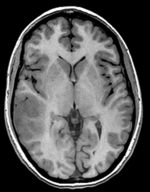
|
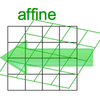
|
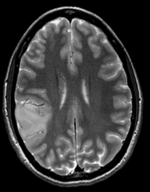
|

|
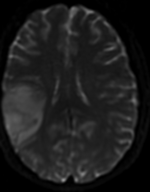
|
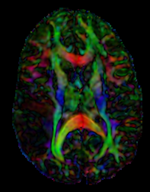
|
| fixed image/target T1 SPGR |
moving image 1 T2 |
moving image 2a DTI baseline |
moving image 2b DTI tensor |
Modules
- Slicer 3.6.1 recommended modules: BrainsFit
Objective / Background
This is a classic case of a multi-sequence MRI exam we wish to spatially align to the anatomical reference scan (T1-SPGR). The scan of interest is the DTI image to be aligned for surgical planning/reference.
Download
- DATA
- Registration Library Case 29 (full set) (Data & Solution Xforms, incl. DTI + DWI + resampled DTI, zip file 140 MB)
- Registration Library Case 29 (small set) (excl. DWI and resampled DTI images, use if interested in registration portion only, zip file 44 MB)
- Registration Library Case 29 (suppl. set) (DWI and resampled DTI images only, use if interested in DWI-DTI conversion, zip file 95 MB)
- PRESETS:
- TUTORIALS:
Keywords
MRI, brain, head, intra-subject, DTI, T1, T2, non-rigid, tumor, surgical planning
Input Data
- reference/fixed : T1 SPGR , 0.5x0.5x1 mm voxel size, 512 x 512 x 176
- moving 1: T2 0.5x0.5x1.5 mm voxel size, 512 x 512 x 92
- moving 2a: DTI baseline: 1 x 1 x 3 mm, 256 x 256 x 41
- moving 2b: 1 x 1 x 3 mm, 256 x 256 x 41 x 9 (tensor), original: DWI 256 x 256 x 41 x 32 directions
Registration Challenges
- The DWI sequence (EPI) contains strong distortions we seek to correct via non-rigid alignment
- The DWI sequence also contains strong intensity inhomogeneity (coil bias)
- the DTI baseline is similar in contrast to a T2, albeit at much lower resolution
- we have different amounts of voxel-anisotropy
- a direct registration of the DTI_baseline to the SPGR will fail, hence a 2-step approach is required
Key Strategies
- Slicer 3.6.1 recommended modules: BrainsFit
- to align the DTI with the T1 we need 2 registration steps: 1.align the T2 with the T1 and 2. align the DTI with the T2. The DTI baseline scan has contrast most similar to the T2 and hence is best registered against the T2. However the structural reference scan with highest resolution and tissue contrast is the T1.
- we therefore use the following approach: 1) we first co-register the T2 with the SPGR T1. 2) we register the DTI baseline to the registered/resampled T2; 3) resample the DTI volume with the new transform
- the DTI-T2 registration includes non-rigid deformation to correct for the strong distortions from the EPI acquisition. Because of the nonrigid component a mask of the brain parenchyma helps greatly in obtaining a meaningful transform.
- The DTI estimation provides an automated mask for the DTI_baseline scan, but we have no mask for the T2. We can either obtain one through separate segmentation or by sending the DTI_mask through an additional registration step. In this example we show the latter.
- thus the full pipeline is this:
- Affine align T2-T1, incl. resampled T2 volume = T2r
- Affine+BSpline align of DTI_baseline to T2r (unmasked)
- Resample DTI_mask with above BSpline -> mask for the T2r
- repeat Affine+BSpline align of DTI_base to T2r, WITH masks
- resample DTI with result Affine+BSpline transform
Procedures
- Phase I: Preprocessing: Build DWI mask + baseline
- open the Modules:Diffusion:DiffusionWeightedImages:DiffusionWeightedVolumeMasking module
- Input DWI Volume: "DWI"
- Output Baseline Volume: Create New Volume, rename to "DWI_baseline"
- Output Threshold Mask: Create New Volume, rename to "DWI_mask"
- Leave other settings at default; click Apply
- Phase II: Preprocessing: Convert DWI -> DTI
- open "Diffusion Tensor Estimation" module (menu: Diffusion:DiffusionWeightedImages: DiffusionTensorEstimation)
- Input DWI Volume: DWI_iso,
- Output DTI Volume: create new, rename to "DTI_iso"
- Output Baseline Volume: create new, rename to "DWI_iso_baseline"
- Click: Apply
- Phase III: register T2 to T1
- open the General Registration (BRAINS) module
- Fixed Image Volume: T1
- Moving Image Volume: T2
- Output Settings:
- Slicer BSpline Transform": none
- Slicer Linear Transform: create new transform, rename to "Xf1_T2-T1"
- Output Image Volume: create new volume, rename to "T2_Xf1"
- Registration Phases: check boxes for Rigid and Affine
- Main Parameters:
- Number Of Samples: 200,000
- Leave all other settings at default
- click: Apply; runtime < 10 sec (MacPro QuadCore 2.4GHz)
- Phase IV: Register DTI (masked)
- open the General Registration (BRAINS) module
- Fixed Image Volume: FLAIR_Xf1
- Moving Image Volume: DWI_iso_baseline
- Output Settings:
- Slicer BSpline Transform": create new transform, rename to "Xf2_DTI-T1"
- Slicer Linear Transform: none
- Output Image Volume: create new volume, rename to DWI_baseline_Xf2
- Regstration Phases: check boxes for Rigid, Affine and BSpline
- Main Parameters:
- Number Of Samples: 200,000
- B-Spline Grid Size: 5,5,3
- Mask Option: select ROIAUTO button
- (ROIAUTO) Output fixed mask: create new volume
- (ROIAUTO) Output moving mask: create new volume
- Leave all other settings at default
- click: Apply; runtime 1-2 min (MacPro QuadCore 2.4GHz)
- Phase V: Resample DTI
- Open the Resample DTI Volume module (under All Modules menu; note this is distinct from the ResampleScalarVectorDWIVolume used above)
- Input Volume: DTI
- Output Volume: create new DTI Volume, rename to DTI_Xf2
- Reference Volume: T2_Xf1
- Transform Node: select "Xf2_DTI-T1 created above
- check box: displacement
- leave all other settings at defaults
- Click Apply; runtime ~ 3 min.
- set T1 or FLAIR as background and the new DTI_Xf2 volume as foreground
- Move fade slider to see DTI overlay onto the structural image