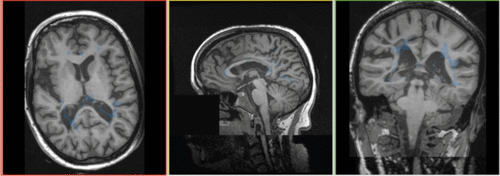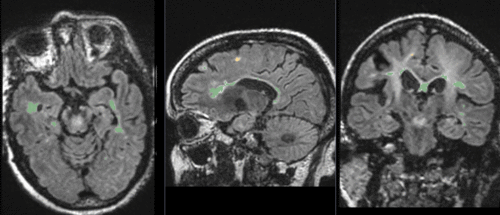Projects:RegistrationLibrary:RegLib C02
From NAMIC Wiki
Home < Projects:RegistrationLibrary:RegLib C02
v3.6.3
Back to ARRA main page
Back to Registration main page
Back to Registration Use-case Inventory
Contents
v3.6.3 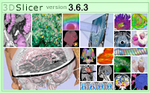 Slicer Registration Library Case #02: Intra-subject Brain MR FLAIR to MR T1
Slicer Registration Library Case #02: Intra-subject Brain MR FLAIR to MR T1
Input
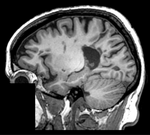
|
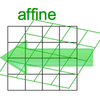
|

|
| fixed image/target | moving image | |
| resampled labelmap in reference space |
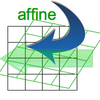
|
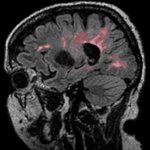
|
| result | resample | segmentation labelmap |
Modules
- Slicer 3.6.3 recommended modules: BrainsFit, Robust Multiresolution Affine, Expert Automated Registration
Objective / Background
This scenario occurs in many forms whenever we wish to align all the series from a single MRI exam/session into a common space. Alignment is necessary because the subject likely has moved in between series. As additional files we have a labelmap for the moving image we need to move along .
Keywords
MRI, brain, head, intra-subject, FLAIR, T1, defacing, masking, labelmap, segmentation
Download
- Data:
- ScreenCast Movies:
Input Data
- reference/fixed : T1 SPGR , 1x1x1 mm voxel size, 256 x 256 x 146, sagittal,
- moving: T2 FLAIR 1.2x1.2x1.2 mm voxel size, sagittal
- tag: segmentation labelmap obtained from above FLAIR, to be resampled with result transform
Registration Challenges
- the amount of misalignment is small. Subject did not leave the scanner in between the two acquisitions, but we have some head movement.
- we know the underlying structure/anatomy did not change, but the two distinct acquisition types may contain different amounts of distortion
- the T1 high-resolution had a "defacing" applied, i.e. part of the image containing facial features was removed to ensure anonymity. The FLAIR is lower resolution and contrast and did not need this. The sharp edges and missing information in part of the image may cause problems.
- we have one or more label-maps attached to the moving image that we also want to align.
- the different series have different dimensions, voxel size and field of view. Hence the choice of which image to choose as the reference becomes important. The additional image data present in one image but not the other may distract the algorithm and require masking.
- hi-resolution datasets may have defacing applied to one or both sets, and the defacing-masks may not be available
- the different series have different contrast. The T1 contains good contrast between white (WM) and gray matter (GM) , and pathology appears as hypointense. The FLAIR on the other hand shows barely any WM/GM contrast and the pathology appears very dominantly as hyperintense.
Key Strategies
- Slicer 3.6 recommended modules: BrainsFit, Robust Multiresolution Affine , Expert Automated Registration
- we use an affine transform with 12 DOF (rather than a rigid one) to address distortion differences between the two protocols
- we choose the SPGR as the anatomical reference. Unless there are overriding reasons, always use the highest resolution image as your fixed/reference, to avoid loosing data through the registration.
- the defacing of the SPGR image introduces sharp edges that can distract the registration algorithm; we use a multi-resolution approach (initialization + 6 DOF for BrainsFit or the Robust Multires module) to avoid instability
- because of the contrast differences and the defacing we use Mutual Information as the cost function (default for both recommended modules)
Procedures
with BrainsFit (< 1 min):
- download example dataset
- load SlicerScene1.mrml into 3DSlicer 3.6.3
- open Registration : BrainsFit module
- select Preset_Xf1_BRAINSfit or select as outlined below:
- Input Parameters: set SPGR as fixed and FLAIR as moving image
- Registration Phases:
- select none" for Initialize Transform Mode
- select Initialize with CenterofHeadAlign
- select Include Rigid registration phase
- select "Include Affine registration phase"
- Output Settings: select "New Linear Transform" under Slicer Linear Transform
- leave all other settings at defaults
- click apply
- program will automatically move FLAIR image under the result transform; also manually move the labelmap
- right click on either image and select Harden Transform to apply & resample
- save result images/scene
with Expert Automated Registration (< 2 min):
- download example dataset
- load SlicerScene1.mrml into 3DSlicer 3.6.3
- open Registration : Expert Automated Registration' module
- select Preset_Xf2_ExpertAuto or select as outlined below:
- IO Parameters: set SPGR as fixed and FLAIR as moving image, "none" as Resample image
- Registration Parameters:
- Save Transform": create new, then rename to "Xf2_..."
- Initialization: "none", Registration: "Pipeline Affine", Metric: "MI"
- Leave all other settings at defaults
- click apply
- this module will not move the FLAIR image under the result transform:
- Go to Data module and drag FLAIR image inside the newly created "Xf2..." transform node
- also ditto move the labelmap
- right click on either image and select Harden Transform to apply & resample
- save result images/scene
with MultiresolutionAffine (<2 min):
- download example dataset
- load into 3DSlicer 3.6
- open Registration : RobustAffineMultiresolution module
- select Preset_Xf3_MultiRes or select as outlined below:
- set SPGR as fixed and FLAIR as moving image,"none" as Resample image
- Output Transform: create new, then rename to "Xf3_..."
- accept all defaults & click apply
- this module will not move the FLAIR image under the result transform:
- Go to Data module and drag FLAIR image inside the newly created "Xf3..." transform node
- also ditto move the labelmap
- right click on either image and select Harden Transform to apply & resample
- save result images/scene
for more details see the tutorial under Downloads