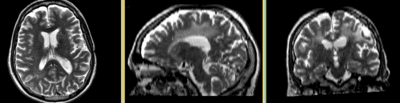Projects:RegistrationLibrary:RegLib C03
From NAMIC Wiki
Home < Projects:RegistrationLibrary:RegLib C03
Back to ARRA main page
Back to Registration main page
Back to Registration Use-case Inventory
Slicer Registration Library Exampe #3: Diffusion Weighted Image Volume: align with structural reference MRI
Input
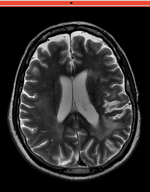
|

|

|
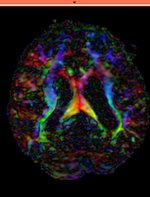
|
| fixed image/target T2 |
moving image 2a DTI baseline |
moving image 2b DTI tensor |
Modules
- Slicer 3.6.1 recommended modules: BrainsFit
Objective / Background
While this example shares a typical objective of DTI processing, it covers additional issues of a strong initial rotation and strong voxel-anisotropy for the raw DWI image acquired. Goal is to align the DTI image with the structural reference T2 scan that provides accuracte anatomical reference.
Keywords
MRI, brain, head, intra-subject, DTI, DWI
Download
- Image Data:
- RegLib_C03_DATA: main registration package: register DTI (Data,Presets, Transforms, zip file 58 MB)
- RegLib_C03_DATA_preproc:preprocessing package: resample T2, resample & align DWI, convert to DTI (raw and resampled DWI, zip file 215 MB)
- RegLib_C03_DATA_results: resampled DTI (registered DTI, zip file 39 MB)
- Presets:
- Documentation
Input Data
- reference/fixed : T2w axial, 0.4mm resolution in plane, 3mm slices
- moving: Baseline image of acquired DTI volume, corresponds to T2w MRI , 0.9375 x 0.9375 x 1.4 mm voxel size, oblique
- Tensor data of DTI volume, oblique, same orientation as Baseline image. The result Xform will be applied to this volume. The original DWI has 26 directions, the extracted DTI volume has 9 scalars, i.e. 256 x 256 x 36 x 9
Overall Strategy
- Resample T2 reference to isotropic voxel size
- Manually reorient DWI into orientation of T2
- Resample DWI into new space and into isotropic voxel size
- Convert DWI -> DTI, incl. mask & baseline extraction
- Register DTI_baseline to T2 (affine+nonrigid) w/o masking
- Resample DTI_mask with above transform to build mask for T2
- Repeat registration above, this time incl. masks and with higher BSpline grid size
- Resample DTI with above transform
Procedures
- Note: if not interested in the preprocessing steps, download only the main dataset and skip phase I-III.
- Phase I: resample T2 to isotropic voxel size
- original T2 has 0.5 x 0.5 x 3 mm voxel size, which we resample to 1 x 1 x 1 mm
- open Filtering / Resample Scalar Volume module
- Spacing: enter 1,1,1
- Interpolation: check hamming
- Input Volume: select T2raw, Output Volume: create new, rename to "T2"
- click: Apply
- Phase II: Manually align DWI_raw to T2
- open Data module
- in MRML tree, select the "Scene" node, then right click & select "Insert Transform Node"
- click on MRML Node Inspector and rename Xform node to "Xf0_DWI_init"
- drag DWI_raw into the "Xf0_DWI_init" node
- go to "Transforms" module
- select T2 as background and DWI_raw as foreground, set fading slider halfway
- manually adjust transform to align the two volumes, particularly LR rotation and IS translation
- Save
- go to Filtering / Resample Scalar/Vector/DWI module
- Input Volume: "DWI_raw", Reference Volume: "T2", Output Volume: "create new Diffusion Weighted Volume", rename to "DWI_Xf0"
- Transform Node: select "Xf0_DWI_Init"
- Click: Apply
- this will correct both the initial misalignment and the anisotropy
- save new DWI_Xf0 to disk
- depending on RAM of your machine, consider deleting the original DWI_raw node
- Phase III: DWI -> DTI
- open "Diffusion Tensor Estimation" module
- Input DWI Volume: DWI_Xf0, Output DTI Volume: create new, rename to "DTI"
- Output Baseline: create new, rename to "DTI_base"
- Otsu Threshold Mask: create new, rename to "DTI_mask"
- Estimation Parameters: reduce Otsu Omega Threshold" to 0.3
- check boxes for Remove Islands and Apply Mask
- Click: Apply
- Phase IV: Register DTI (unmasked)
- open Registration : BrainsFit module (presets: Xf1_DTI-T2_unmasked)
- Registration Phases:
- set T2 as fixed and DTI_base as moving image
- select/check Initialize GeometryCenter Align
- select/check Include Rigid registration phase
- select/check Include ScaleVersor3D registration phase
- select/check Include Affine registration phase
- select/check Include BSpline registration phase
- Output Settings:
- select a new transform "Slicer BSpline Transform", rename to "Xf1_DTI-T2_unmasked"
- select a new volume "Output Image Volume, rename to "DT_base_Xf1"
- Registration Parameters: increase Number Of Samples to 200,000
- Registration Parameters: set Number Of Grid Subdivisions to 5,5,3
- Leave all other settings at default
- click: Apply; runtime < 1 min.
- Phase V: Resample DTI_mask (presets: DTI_mask_Xf1)
- we use the above Xform to produce a mask for the T2.
- Open Resample Scalar/Vector/DWI Volume module
- Input Volume: DTI_mask; Output volume: create new volume, rename to "DTI_mask_Xf1"
- Transform Node: "Xf1_DTI-T2_unmasked"
- select/check: output-to-input
- Interpolation Type: select: nn
- click: Apply
- Go to Volumes module, select the new "DTI_mask_Xf1", in the Info tab, check the Labelmap box
- Phase VI:REGISTER DTI TO T2 with masking
- open Registration : BrainsFit module (presets: Xf2_DTI-T2_masked)
- set T2_Xf1 as fixed and DTI_baseline as moving image
- select/check Include Rigid registration phase
- select/check Include ScaleVersor3D registration phase
- select/check Include Affine registration phase
- select/check Include BSpline registration phase
- Output BSpline Transform: create new , rename to "Xf2_DTI-T2_masked"
- Output Volume: create new, rename to "DTI_base_Xf2"
- Registration Parameters: increase Number Of Samples to 200,000
- Registration Parameters: set Number Of Grid Subdivisions to 7,7,5
- Control of Mask Processing
- select/check: ROI (rightmost box)
- Input Fixed Mask: select "DTI_mask_Xf1"
- Input Moving Mask: select "DTI_mask"
- Leave all other settings at default
- click: Apply; runtime < 1 min.
- set T2_Xf1 as fixed and DTI_baseline as moving image
- Phase VII: Resample DTI
- Load the combined transform (Add Data)
- Open the Resample DTI Volume module (found under: All Modules)
- Input Volume: select DTI
- Output Volume: select New DTI Volume, rename to DTI_Xf2
- Reference Volume: select T2
- Transform Parameters: select transform "Xf2_DTI-T2_masked
- check box: output-to-input
- Leave all other settings at defaults
- Click Apply; runtime ~ 2 min.
- Go to the Volumes module, select the newly produced DTI_Xf2 volume
- under the Display tab, select Color Orientation from the Scalar Mode menu
- set T1 as background and new DTI_Xf2 volume as foreground
- Set fade slider to see DTI overlay onto the T2 image
for more details see the tutorial(s) under Downloads above
Registration Results
| baseline to T2 after affine+nonrigid alignment |
Discussion: Key Strategies
- the two images have identical contrast, hence we could consider "sharper" cost functions, such as NormCorr or MeanSqrd. But because of the strong distortions and lower resolution of the moving image, Mutual Information is recommended as the most robust metric.
- often anatomical labels are available from the reference scan. It would be less work to align the anatomical reference with the DTI, since that would circumvent having to resample the complex tensor data into a new orientation. However the strong distortions are better addressed by registering the other direction, i.e. move the DTI into the anatomical reference space.
- in this example the initial alignment of the two scans is very poor. The strongly oblique orientation of the DWI makes an initial manual alignment step necessary. This step should occur before converting to the DTI to avoid interpolation artifacts.