Projects:RegistrationDocumentation:RegLib 12 LiverTumorAblation1
From NAMIC Wiki
Home < Projects:RegistrationDocumentation:RegLib 12 LiverTumorAblation1
v3.6.3
Back to ARRA main page
Back to Registration main page
Back to Registration Case Library
Contents
v3.6.3  Slicer Registration Library Case #12:
Slicer Registration Library Case #12:
Intra-subject liver & kidney CT / MRI: preop-scan to intra-op scan
Input
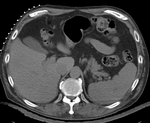
|

|

|
| fixed image/target | moving image |
Modules
Slicer 3.6.3 recommended modules:
Objective / Background
This is a typical case of image fusion from preop planning: we seek to align the preoperative MRI and CT (which have better tumor visibility) to the intra-operative CT.
Keywords
abdominal CT, abdominal MRI, liver, kidney, surgical planning, image fusion, tumor, nonrigid
Input Data
- reference/fixed : intra-operative CT, 1x1x5 mm voxel size, 512x512x41, axial
- moving 1: pre-operative MRI, 0.8x0.8x2.5 mm voxel size, 512x512x96, axial
- moving 2: pre-operative contrast CT, 0.9x0.9x5 mm voxel size, 512x512x42, axial
Overall Strategy
- run rigid/affine registration (BRAINSfit) with initialization
- run 7x7x7 nonrigid registration (BRAINSfit BSpline) using the above affine as input
Procedures
- Phase I: Register Rigid/Affine
- open Registration : BrainsFit module (presets: BRAINSfit_Xf1 or _Xf2
- Registration Phases:
- select/check Include Affine registration phase
- for affine also select/check Include Scale Versor 3D and Include Affine registration phase
- Registration Parameters: increase Number Of Samples to 200,000
- select a new transform "Linear Transform", rename to "Xf1_affine"
- Leave all other settings at default
- Registration Phases:
- Phase II: [optional]: generate skull mask
- open Skull Stripper for Structural MRI Module (Extension module)
- increase Iterations" to 200 and Subdivisions to 12
- both results will have to be edited manually using the Editor module.
- Phase III: Register BSpline
- open Registration : BrainsFit module (presets: BRAINSfit_Xf3 or _Xf4
- select a new volume "Output Image Volume, rename to "DTI_base_Xf1"
- Registration Parameters: increase Number Of Samples to 200,000
- Registration Parameters: set Number Of Grid Subdivisions to 7x7x7
- Leave all other settings at default
- if using masks, set the Mask Processing Mode to "ROI" and select the two labelmaps generated in phase II as Input Masks
Registration Results
| original unregistered | |
| rigid registered | affine registered |
| nonrigid registered (7x7x7 BSpline unmasked) | nonrigid registered (7x7x7 BSpline masked) |
Download
- Data
- Presets